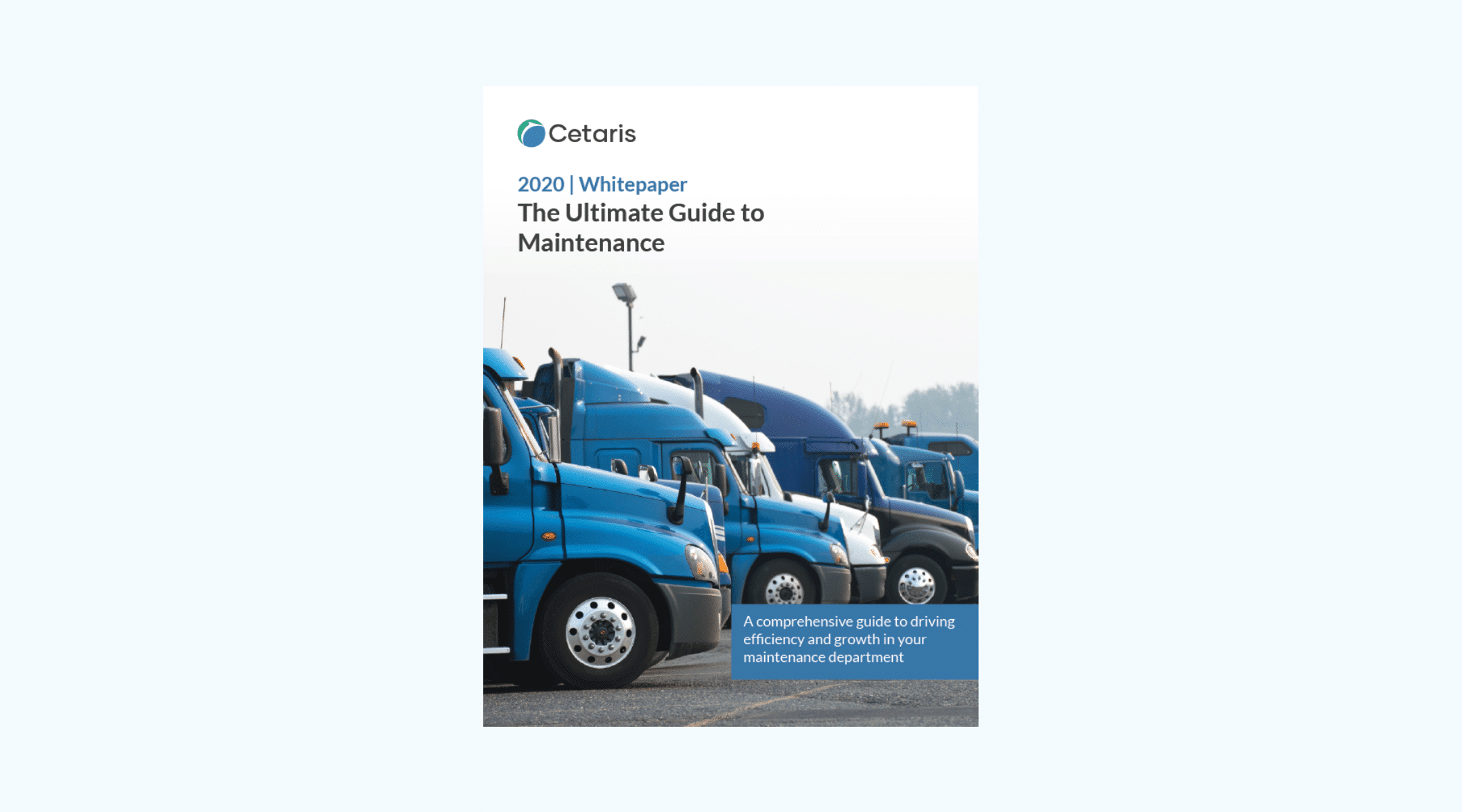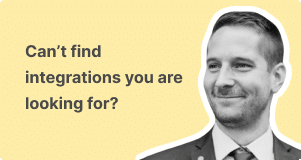Cetaris Approve Version 10
Cetaris Approve is our new and improved purchase order approval application. With the ability to review a list of purchase orders and quickly approve or decline them on-the-go, you can keep operations running anywhere you are.
Features
- Purchase orders list
- Purchase order details
- Purchase order history
- Approve/decline purchase orders
Purchase orders list
This is an organized chronological list of all incoming purchase orders that need to be reviewed. It has information like the purchase order number, total cost of labor and parts, date submitted, and status of the purchase order.
In this list you will be able to search for the purchase order you are looking for and then be able to dig into a specific order for more information on the parts and labor.
Purchase order details
This is where you can really dig into the purchase order you need to review. You can check out the labor added, parts added, additional cost information. As well as the history of that particular purchase order.
For example, teams can now:
- Add a purchase order to be reviewed. A technician can add their parts, labor, etc.
- Send the purchase order to be reviewed for approval.
- Within the Approve app you will be able to check everything and either approve or decline the request.
- If you approve the request, the work can begin on the asset or parts can be ordered
- If you decline the request, the work needs to be reassessed for cost, warranty options, etc.
- Purchase orders can be resubmitted once things have been fixed for approval again.
This creates a constant chain of communication between your technicians, you supervisors, or even your third party contributors working on your assets.
Purchase order history
Which now leads me to the history tab within the purchase order. You can view it to see who submitted the purchase order in the first place, who declined it, or who approved it. You will have an audit trail of what happened through the life of the purchase order so you have a clear status report.
Quickly approve or decline
Once you have reviewed the history, parts, labor, details, warranty info, and the total cost of the purchase order you have to make a decision. Will you approve or decline?
We have made this feature dead simple, there are two buttons on the screen and you get to click one! Are you ready for this:
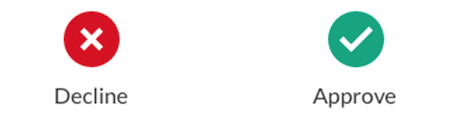
Easy! If you approve, you are then prompted to add some comments to the purchase order if there is any additional information you want to share. When you decline, you are also asked for comments. Comments should clarify the issue or reason for declining. For example, “wrong part added” or “update the labor fields please”. This gives you, the supervisor, a quick way to communicate with your team or third party.
What’s next?
That’s it for now, but there’s more to come! We’re hard at work on lots of requested features and improvements for our next release, and we can’t wait to share them with you.
In the meantime, check out the applications Cetaris Fix, Cetaris Count, Cetaris Approve product pages for more information, and let us know what you think! You can also request a free demo of any of the applications by sending in a request here
More in our version 10 app releases: