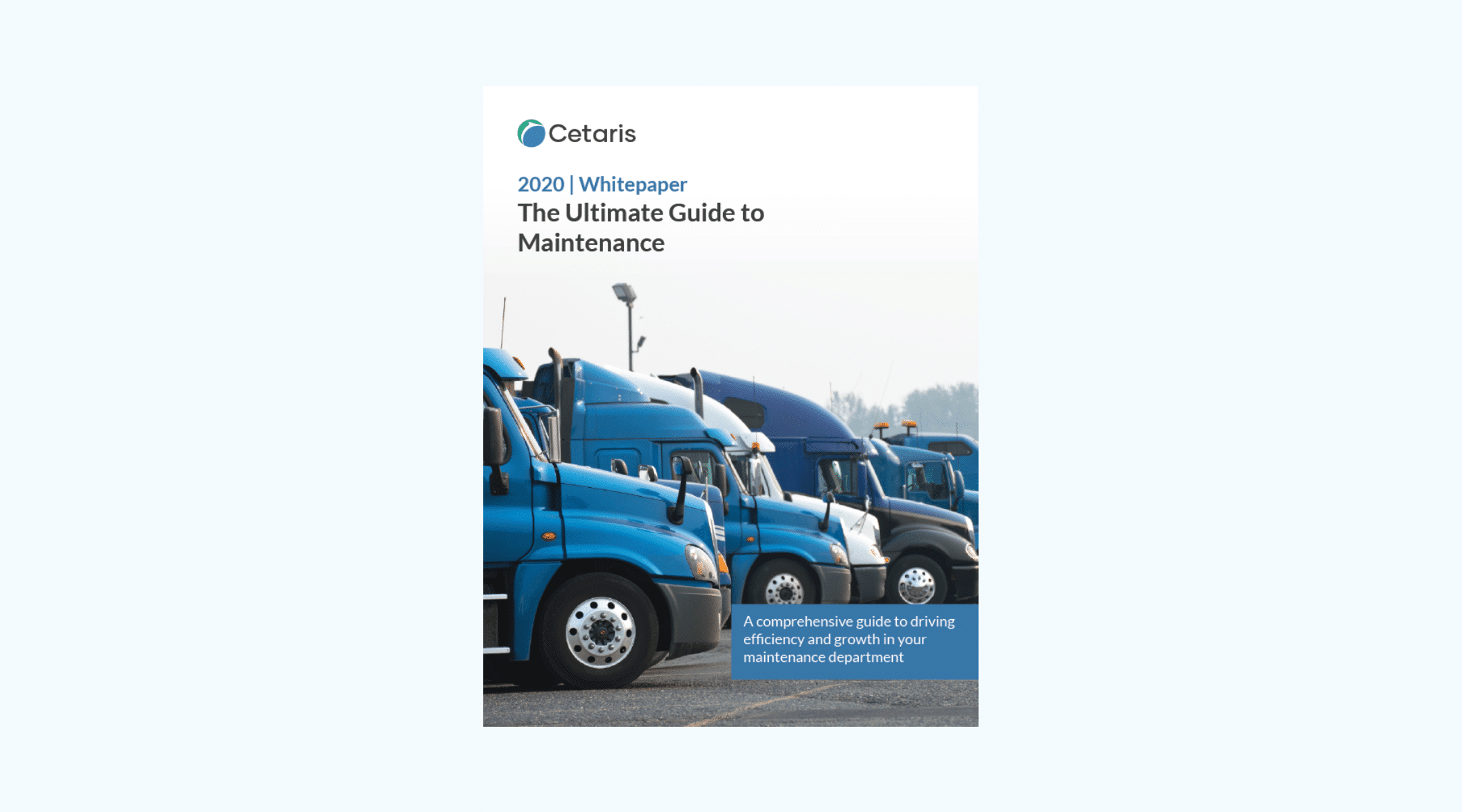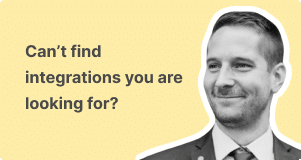Quick Tips to Save Time
Reducing the number of clicks on daily task can wind up significantly optimizing workflows in the Cetaris Fleet and Cetaris Fixed Asset application. To help you save minutes per task, we’ve compiled a list of our team’s favorite shortcuts. Note that many of these tips apply to versions earlier than 8.0 as well.
Keyboard shortcuts
⚡Esc: Close the current tab.
⚡F10: Load the Message screen.
⚡F2: Load Translation UI.
⚡Alt + M: Open the Menu from any screen.
⚡Alt + M + underlined letter. Type Alt + M + the underlined letter in the menu to open that item quickly.
- Alt + M + A (Add Equipment)
- Alt + M + W (Add a Work Order for Equipment)
- Alt + M + C (Change Meter Type)
Search bar shortcuts
Did you know that in Cetaris Fleet and Cetaris Fixed Asset your friendly little search bar can be used to type quick commands to open relevant records without searching through the explorer?
⚡To open the Search Direct screen from the search bar type the following:
- “eq=” to open Equipment Direct
- “su=” to open Supplier Direct
- “wc=” to open Warranty Claim Direct
⚡To add a record from the search bar type the following:
- “eq+” to open Add Equipment
- “su+” to open Add Supplier
- “wo+” to open Add Work Order
⚡To open a QBE from the search bar type the following:
- “wo?” to open Select Work Orders
- “eq?” to open Select Equipment
- “sj?” to open Select Standard Job
Hyperlink shortcuts
⚡To jump to a linked record click the hyperlinked field name.
For example, from a Work Order Sale, click the WO Number field to jump to the linked Work Order
Get in touch
If you would like to learn more about optimizing your maintenance process, reach out to our team here. Or, share this article and let us know how you save time in the application.